Nhan Hoang
August 29, 2025
•
20 mins read

Notion is the go-to workspace for docs, wikis, and lightweight databases. Retool is the platform that helps businesses build powerful internal dashboards, admin panels, and apps without reinventing the wheel. On their own, both are useful. But when you connect Retool with Notion, you can instantly turn your Notion data into interactive dashboards — tables, charts, and insights your teams can actually act on.
In this blog, we’ll walk through step by step how to connect Retool with Notion, set up a live dashboard, and highlight real business examples where this integration makes workflows smoother. Even if you’ve never written a line of code, you’ll be able to follow along.
See our other integrations: Integration
Notion is great for structured data, but it lacks advanced analytics and workflow automation. Finance teams, sales teams, or project managers often end up exporting data to spreadsheets or juggling multiple apps just to get insights. Retool changes that equation.
By integrating Retool and Notion:
To connect Notion to Retool, you’ll first need access to the Notion API.
Inside Retool:
https://api.notion.com/v1/).Bearer <token>).Save the resource, and you’re officially connected.
Our Work examples — see how we’ve set up other integrations for clients.
With the Notion resource set up, you can now query your data.
For example, let’s say you have a Notion database tracking sales leads. In Retool:
/databases/<database_id>/query endpoint.Now, you can map the results to a table component in Retool. In seconds, you’ve turned your Notion database into a live dashboard view.
This is where Retool shines. With your Notion data flowing in, you can drag and drop UI components:

Retool Docs on Queries for reference.
Since Retool now ships with AI features (still in beta), you can add an AI-powered assistant directly into your dashboard. For example, a chatbot that summarizes your Notion data:
This layer saves hours of manual reporting.
To make this real, here are three examples of how Retool + Notion work together:
Use Cases for more practical examples.
At scale, teams waste hours switching tools. With Retool and Notion together, you’re centralizing data, reducing manual exports, and empowering non-technical users to get answers fast. And unlike custom builds, this setup is secure, respects role-based permissions, and can grow with your business.
Since Notion’s API is still evolving, here are a few things to remember:
Notion API docs
Connecting Notion with Retool is one of the fastest ways to unlock real business dashboards without reinventing your stack. Whether you’re running sales ops, finance, or marketing, this integration helps you see everything in one place.
If you already know what data you need to manage, let’s turn it into a custom dashboard for your team. And if you’re not sure yet, we’ll help you uncover the bottlenecks and design a solution together.
Get a Quote and let’s build the dashboard that scales with your business.
Looking to supercharge your operations? We’re masters in Retool and experts at building internal tools, dashboards, admin panels, and portals that scale with your business. Let’s turn your ideas into powerful tools that drive real impact.
Curious how we’ve done it for others? Explore our Use Cases to see real-world examples, or check out Our Work to discover how we’ve helped teams like yours streamline operations and unlock growth.
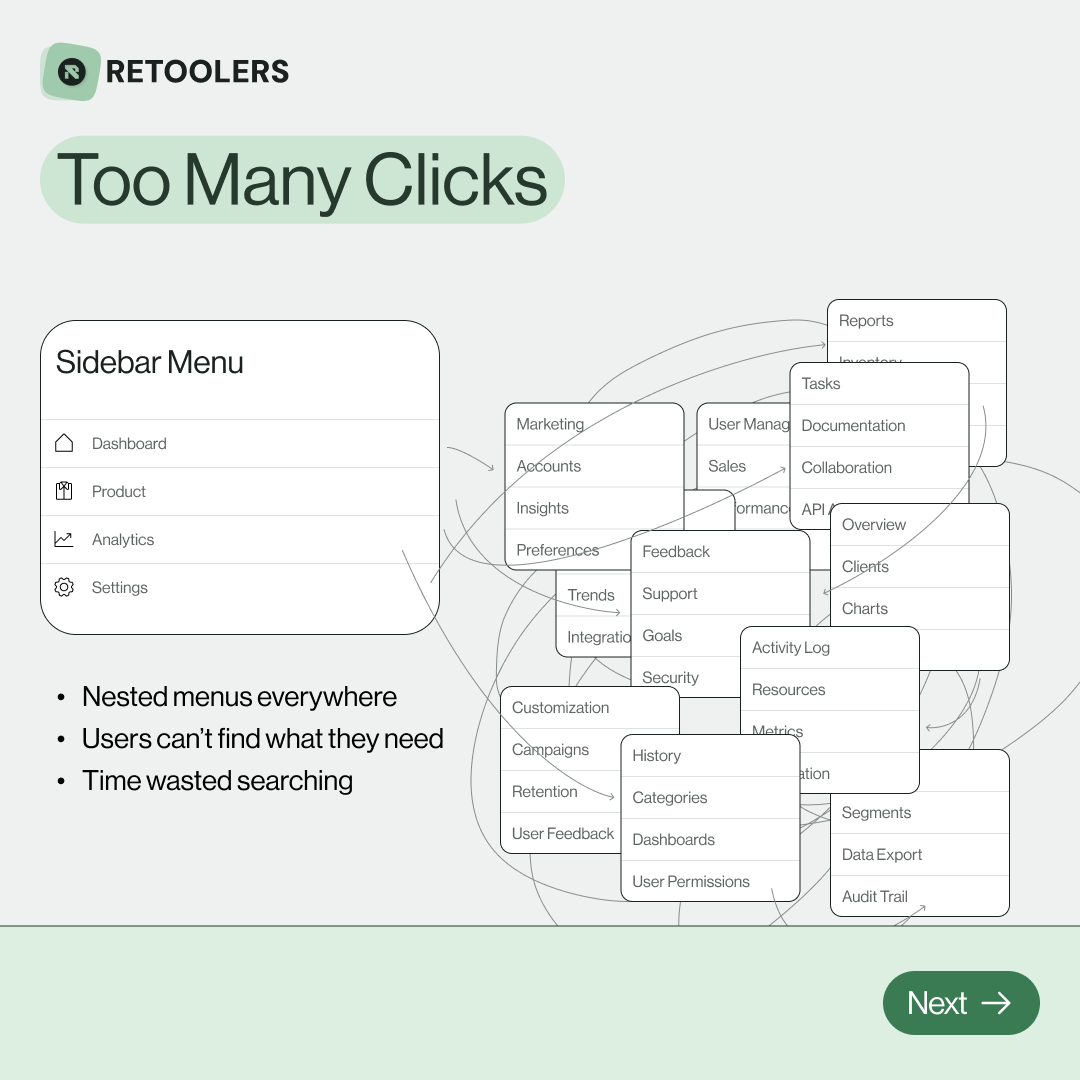
🔎 Internal tools often fail because of one simple thing: Navigation.
Too many clicks, buried menus, lost users.
We broke it down in this 4-slide carousel:
1️⃣ The problem (too many clicks)
2️⃣ The fix (clear navigation structure)
3️⃣ The Retool advantage (drag-and-drop layouts)
4️⃣ The impact (happier teams)
💡 With Retool, you can design internal tools that are easy to use, fast to build, and simple to maintain.
👉 Swipe through the carousel and see how better UX = better productivity.
📞 Ready to streamline your tools? Book a call with us at Retoolers.
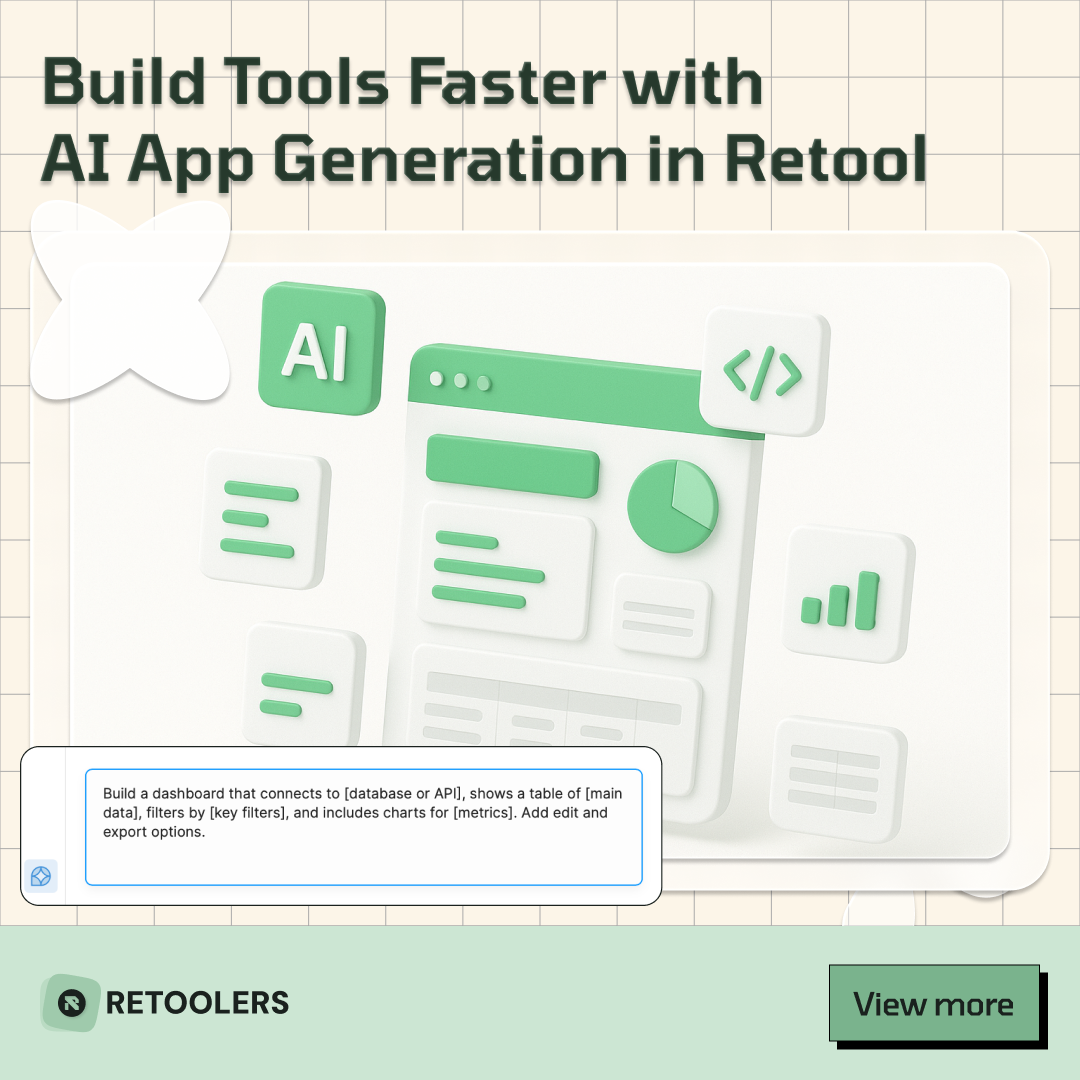
🚀From idea → app in minutesBuilding internal tools used to take weeks.
Now, with AI App Generation in Retool, you can describe what you want in plain English and let AI do the heavy lifting.
At Retoolers, we help teams move faster by combining AI + Retool to create tools that actually fit their workflows.
👉 Check out our blog for the full breakdown: https://lnkd.in/gMAiqy9F
As part of our process, you’ll receive a FREE business analysis to assess your needs, followed by a FREE wireframe to visualize the solution. After that, we’ll provide you with the most accurate pricing and the best solution tailored to your business. Stay tuned—we’ll be in touch shortly!



